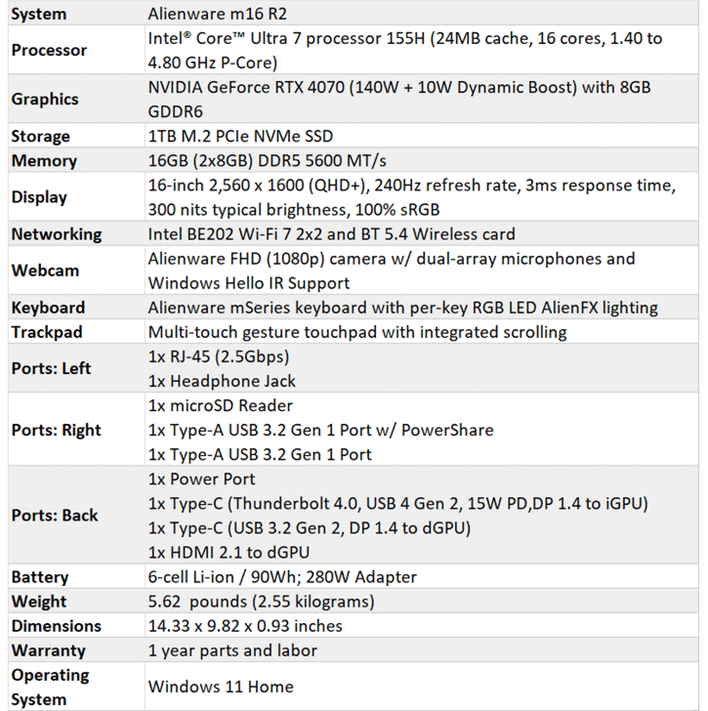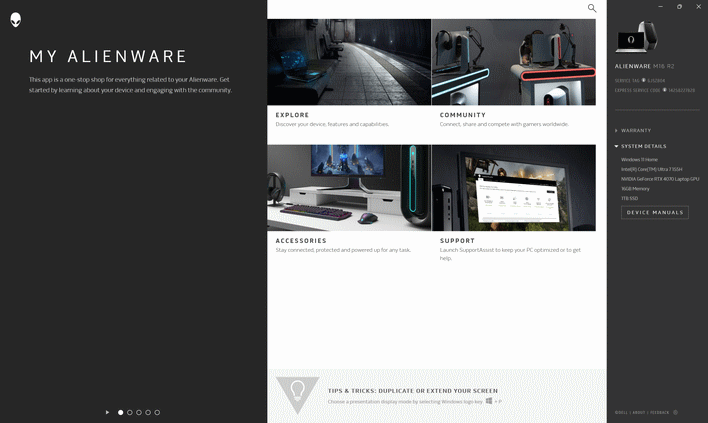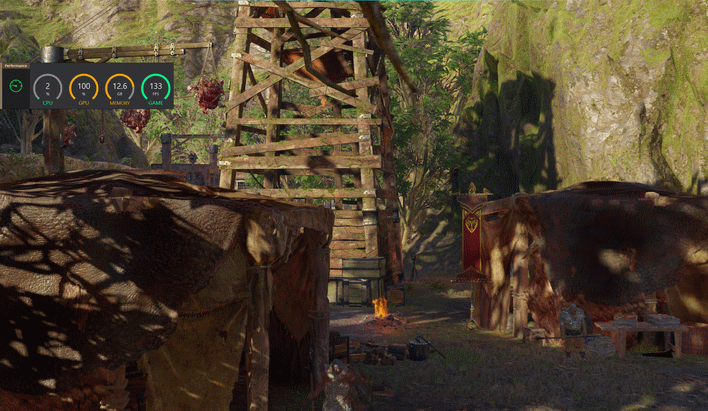Alienware m16 R2 Review: A Multi-Purpose Sleeper Gaming Laptop
Alienware's m16 R2 Brings Balance And Poise With The Latest Gaming Laptop Platform Tech

| Alienware m16 R2 Gaming Laptop: Starts at $1,499, as tested $1,849 Dell has reimagined its new mid-sized Alienware m16 R2 gaming laptop, and the result is a more efficient yet still potent, Intel Meteor Lake-powered beauty. |
|||

|

|
||
At CES 2024, we previewed Alienware’s redesigned m16 R2 laptop, and considered it impressive alien tech with improved cooling, a more optimized footprint, with strong projected performance in a more refined, almost subdued package, at least for an Alienware machine. However, the Alienware team also took a more balanced approach to this new 16-inch gaming laptop, powering our test system with an Intel Core Ultra 7 155H processor and a GeForce RTX 4070 GPU. The Alienware m16 R2 is a slight departure from Alienware’s past, perhaps, wherein the gaming products division of Dell appears to be targeting a professional-by-day and gamer-by-night audience with this machine, and from that perspective its specs and design certainly fit the bill.
With that in mind, let's dive deeper into Alienware's new 16-inch gaming machine and see how the sum of its parts comes together for gaming, content creation and productivity...
Alienware m16 R2 Specifications
Dell sent us an Alienware m16 R2 configuration with a 16-core Intel Core Ultra 7 155H processor, which features six P-Cores that top out at 4.8 GHz, eight E-Cores at 3.8 GHz, and two low-power island E-Cores at 2.5GHz. If you want to configure this machine to the max, however, you can opt for an Intel Core Ultra 9 185H, which has six higher clocked P-Cores at 5.1 GHz. Regardless, these processor options are based on Intel's Meteor Lake family featuring a tiled architecture, including a neural processing unit (NPU), which we took a look at late last year when Meteor Lake first debuted. Our configuration also came with 16GB (2x8GB) DDR5 RAM at 5600 MT/s, but that can be increased up to 64 GB in a 2x32GB setup if you so chose.For graphics horsepower, our laptop has the top end GPU available for the m16 R2, which is a NVIDIA GeForce RTX 4070 with a max TGP of 140W, a base clock of 2,070 MHz and a boost clock of 2,175 MHz. If you want to save a few bucks, GeForce RTX 4060 and GeForce RTX 4050 options are also available. Regarding storage, our test system came with a 1TB m.2 NVMe SSD, but option are available for up to an absolutely wild 8TB RAID0 setup with two 4TB m.2 PCIE NVMe SSDs on board. All this cutting-edge hardware is powered by a 90Whr, 6-cell lithium-ion battery, which is fairly stout for a machine this size, though when gaming you'll likely want to be near a power outlet.
Toned Down - Alienware m16 R2 Design & Build Quality
Inspecting the industrial design of the m16 R2, everything is enclosed in an anodized aluminum chassis coated with Alienware’s Dark Metallic Moon finish. This is nicely accented by the embossed “16” on the lid as well as the RGB alien head logo in the middle, which is typical of Alienware’s design signature. All around, this laptop feels nice and seems robustly built, with minimal flex. Of note is the loss of the rear shelf, or what some might remember as a big bump-out off the back of older generation Alienware laptops. Removing this feature not only changes the laptop's form factor and appearance, with the loss of some RGB accents, but also Alienware's on-board cooling system
Despite keeping ports on the back, the Alienware m16 R2 was redesigned to have a 15% smaller footprint than the previous generation, thanks to the loss of that shelf. As such, the Alienware team had to devise a cooling setup with more efficient airflow, 43% more than the m16 R1 to be exact, to keep things running smoothly. This is aided by the hexagonal vents which can be found on the bottom of the chassis as well as on the sides, back, and above the keyboard of this machine. With this change, though, came the introduction of two fans, which have 94 “ultra-thin” blades that exhaust air out the right, left, and rear vents. While the solution is very effective, these fans can spin up fairly high and make some noise, which we will touch on later.
Upon lifting the lid, you’ll find this machine sports a 16-inch QHD+ (2560x1600) high refresh rate display made for gaming, especially competitive shooter style games. It features 100% sRGB coverage, 3ms response time, and a 240Hz, refresh rate alongside NVIDIA G-Sync and AMD FreeSync. On the downside, the panel's max brightness is only 300-nits, but the display performed just fine in our indoor testing. Besides the specifications of the screen, opening this laptop up is satisfying, with a strong hinge mechanism. That hinge also supports 180-degrees of swing as well for optimal viewing angles.
You're also greeted up top with the Alienware FHD 1080p integrated webcam with dual-array microphones and Windows Hello IR support. We are a little disappointed that this does not have an integrated privacy shutter as many other laptops do, but that can be added on after the fact with ease, so it is not the end of the world. Below the display, you are met with the Alienware M Series AlienFX keyboard that has 1.8mm key travel and N-key rollover, all of which combine to make for a solid typing experience. Below that is the multi-touch gesture touchpad with integrated scrolling and 1-zone AlienFX RGB border, which pairs nicely with the per-key AlienFX RGB keyboard our configuration had. The onboard dual speaker system does its job fairly well, but it's not the pinnacle of fidelity. The system can definitely push high volume, but just temper your expectations for the usual laptop quality sound, and pop on a set of Alienware headphones for better immersion.
Along the sides of this m16 R2, you'll find a plethora of ports for basically everything you could ever need. On the left, you'll find an all too rare slim RJ-45 port next to an almost equally rare headphone jack. The RJ-45 ethernet port supports up to 2.5Gbps as well, offering a nice boost if your home network supports it. Speaking of connectivity, Alienware also employed Intel's BE202 combo Bluetooth 5.4 and WiFi-7 module, enabling gamers to be ready for next generation wireless speeds and better range via its 6GHz band and a 2x2 antenna configuration.
On the right are two USB-A 3.2 Gen 1 ports, one of which has PowerShare technology indicated by a little battery icon above the USB icon. You will also find a handy microSD card slot for external flash storage access for cameras and the like.
Around the back is where the real magic is, however, as Alienware has kept the most important ports back there. From left to right, we first have a USB-C port boasting Thunderbolt 4, USB 4 Gen 2, 15W power delivery and DisplayPort 1.4 to the iGPU. The second USB-C port is USB 3.2 Gen 2 with DisplayPort 1.4 to the dGPU. Then, there is an HDMI 2.1 port that also goes to the dGPU which is flanked by the barrel-connector style power port.
Now, with this new alien space craft spread out in all its glory, it’s time to see what Alienware has cooking when you boot this puppy up.
Alienware m16 R2 Software Experience
The m16 R2 can come with either Windows 11 Home or Pro. At the end of the day, the m16 R2 offers a fairly standard out-of-box experience with a few minor additions, the first of which is the “My Alienware” app, which gives users some information about the device, such as specs and warranty information. Further, you can use this app to get details and manuals for your device, interact with the Alienware community, find accessories, and get support if needed.
The other piece of software loaded by default is the Alienware Command Center, which allows you to control system performance, power and thermals, and AlienFX RGB lighting, all of which can be customized to your game library if you like as well. Overall, it is easy to navigate, and just by clicking the relevant icons (pictured above), you will be taken to the corresponding menu.
With respect to performance, you can easily switch between modes in the System Performance menu and see how your alien battleship is doing in terms of utilization or thermals. However, the laptop does this automatically when you launch into a game, when you will notice a switch over to the display being connected to the discrete GPU, along with a notification about a switch into high-performance mode. A little performance notification will also sit on the screen, which you can hover over and quickly see how your system is doing while in an intensive task like a game. Again you can tweak all this and how your RGB lighting looks per-game through the Alienware Command Center.
And with all of our Alienware exploration out of the way, let’s run some benchmarks and see how the m16 R2 fares where the rubber meets the road…