NVIDIA nForce 790i SLI Ultra and GeForce 9800 GX2
BIOS Options and Overclocking

EVGA's nForce 780i SLI Ultra motherboard, and all other reference motherboards based on the chipset for that matter, are outfitted with a Phoenix/Award BIOS designed by NVIDIA, dubbed nvBIOS. As you'd probably expect, the BIOS is very complete and easy to navigate. From within it menus users have the ability to configure, enable or disable all of the board's integrated peripherals, and monitor voltages and clock speeds. The nForce 780i SLI Ultra also has a complete set of memory timing options that offer great flexibility for fine tuning memory performance.
The standard BIOS menu screens are somewhat ordinary, but they will give you a good feel for the layout and organization of the options, which is very good in our opinion. Each individual screen has a host of menus that tunnel deeper and deeper as the options get more complex. Overall, it is very similar to the Award BIOS derivatives used on most other motherboards, but navigating through nvBIOS is a bit more intuitive than most.
|
|
|
EVGA nForce 790i SLI Ultra BIOS menus
The BIOS also gives users the ability to save profiles with different settings, which makes it easy to switch from overclocked mode, to silent mode, for example. And it's got a built in memory test too, which is handy for testing the stability of an overclocked system.
All of the board's overclocking related options can be found under the Advanced Chipset menu. The section is broken down into multiple sub-menus ( System Clocks, FSB & Memory Config, CPU Configuration, and System Voltages). And each section is home to the tools necessary to tweak that particular aspect of the system.
From within the nvBIOS, users have the ability to alter CPU and HT multipliers, PCI Express, Front Side Bus, and Memory frequencies, and a number of different voltages. CPU voltages as high as 2.0v are available and the memory voltage can be set as high as 2.275v. All frequency and voltage settings have fine granularity and handy "current value" list that shows what each option is configured to at that point in time. Like the nForce 680i and 780i, one of the more useful options allows users to run the memory in Linked or Unlinked mode. When linked, the memory clock is affected when the FSB is altered, like most other enthusiast class motherboards. But in Unlinked mode, users can actually key in a memory frequency independent of the FSB. Unlinked mode works hand in hand with EPP 2.0. Using the Crucial memory kit we showed you on a previous page, we were able to run the RAM at 2.0GHz, without affecting the FSB using EPP 2.0 and unlinked mode.
ASUS Striker II Extreme BIOS menus
The ASUS Striker II Extreme also has a well appointed BIOS. From within its BIOS users also have the ability to configure, enable or disable all of the board's integrated peripherals, and monitor voltages and clock speeds. The Striker II Extreme has a very complete set of memory timing options as well.
The Striker II Extreme 's standard BIOS menu screens look much like any other enthusiast ASUS motherboard; the images here will give you a feel for the general layout and organization of the options. Overall, other than the color scheme, they are very similar to the BIOS derivatives used on most other high-end motherboards today. The options are also quite similar to the nvBIOS, although there are organized very differently.
It's within the "Extreme Tweaker" section of the Striker II Extreme 's BIOS that you'll find most of the board's performance tuning options. From within the "Extreme Tweaker" section of the BIOS, users have the ability to alter clock frequencies and voltages for virtually every major on-board component. The CPU and PCI Express frequencies can be altered in 1MHz increments, and the CPU multiplier and memory ratio can also be manipulated manually. There are also extensive voltage options for the CPU, Memory, chipset, and PLL along with 12 other voltage related options.
|
|
|
Naturally, with all of the emphasis put on the overclockability of the nForce 790i SLI Ultra, we had to give it a shot for ourselves. Using the EVGA nForce 790i Ultra motherboard, we set out to see how high we could take the FSB before our test system became unstable.
There are some notes regarding the nForce 790i SLi Ultra's overclockability that we should pass on to your first though. NVIDIA invested a lot of time into finding optimal voltages for stable overclocking and recommends leaving many BIOS options on AUTO for all but the most hardcore overclocking. The memory configuration is also important. For DDR3 speeds up to 1800MHz, any memory slot can be used. But for speeds in excess of 1800MHz, NVIDIA recommends DIMMs be installed in the second pair of memory slots, in what they call an 0101 configuration. For our tests, we installed some Crucial DDR3 RAM rated for 2.0GHz in a 0101 configuration and cranked up the CPU voltage to 1.4v and the memory voltage to 2.0v. The rest of the motherboard's performance related options were left on AUTO. We then increased the FSB until the system was no longer stable. In this configuration, we were actually able to boot into Windows with the FSB and memory clocks at 2GHz (500MHz FSB), but our system wasn't completely stable. We had to back the FSB down to 493MHz. That is an impressive number considering the minimal amount of tweaking we had to do in the BIOS and that the memory was running in linked mode. With more extensive tweaking and fine tuning of the memory speeds, we're sure higher FSB speeds are possible as well.
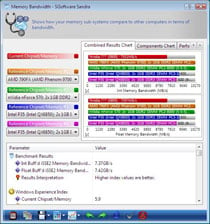

nForce 790i SLI Ultra Overclocked: 1.97GHz Memory & FSB






