Mighty Mouse? EVGA's Torq X10 Reviewed
Software and Hardware Testing
Setup and configuration
Basic mouse functionality is enabled by plugging the device into a USB port on your PC, but if you want to program buttons or change other profile settings you'll need to install EVGA's software tools. These tools apparently serve as a sort-of manual -- there's no other documentation -- which means there's also no explanation of why the mouse ships with a Torx bit screwdriver or what you're supposed to do with the included weights (you pry the top off the mouse off, and insert them there).
This might seem a bit nitpicky -- the Torq X10 is definitely aimed at enthusiasts -- but I've bought a number of high-end mice through the years and never owned one that required me to remove the top of the mouse to insert weight or to use a torx screwdriver to change the base height. This last is a feature that's unique to the Torq X10 and could've benefited from at least a diagram.
Once you fire up the software, though, the utility is easy to use.
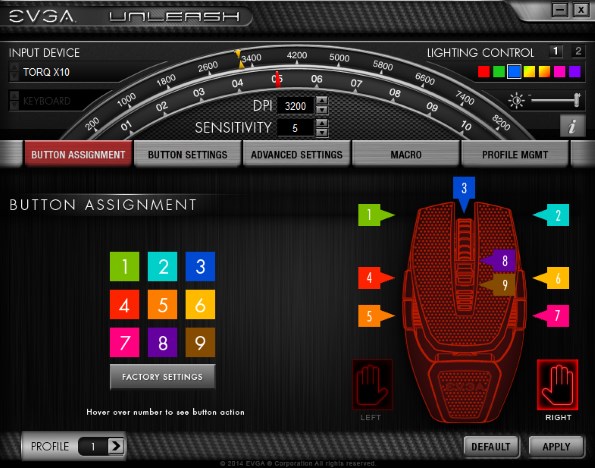
Button assignments are all programmable -- if you want the current Button 9 to be Button 5, that's something you can adjust. DPI and sensitivity settings are modifiable up top, (that bar stays selectable throughout each lower menu).

Buttons can be programmed for specific functions, or you can use the macro-programming engine to set up your own keystroke commands. Between Corsair and EVGA, I've got to give EVGA the edge on software -- the utility is easier to use and more intuitive, with better control for various settings. The LEDs can be programmed with various colors with custom intensity levels as well. These are niche features, granted, but if you care to customize on that level EVGA makes it possible.
Hardware, Use, and Feel
Here, we're going to cover the actual use of the mouse. This is where the device you're used to plays a major role -- I've seen reviews of the Torq X10 that described it as wide -- but in my opinion, coming from the bulky, palm-filling M65 series, the Torq X10 actually feels rather slim.
The main mouse switches are high quality; both buttons feel great with solid response and a sensitive (but not too sensitive) trigger point. Unfortunately, the side buttons simply don't have the same feel -- they're extremely sensitive, with a plastic, unsteady motion. Their location on both sides of the mouse, meanwhile, mean that your ring and pinkie fingers are always in danger of clicking one or the other.
The adjustable back plate on the Torq X10 actually helps with this, in my opinion -- when you raise the plate, you can change the angle at which your hand intersects the device and I click the wrong buttons much less with the back raised to its full height. While that's a good thing, it's also essentially an admission that the button quality and placement are suboptimal -- you have to use a feature of the product to avoid a situation that hinders usability.
The scroll wheel is well-balanced and I like the textured top of the mouse, but this brings up another concern -- in order to add weight to the enclosure, you have to pull the top off the mouse by hooking a finger into the back of where the two buttons attach (there's a tiny nook) and then pulling upwards. This entire process feels as though it could snap the plastic hooks that attach the mouse buttons to the fame -- and then, once you're done, you can only insert two of the small weights EVGA provides. The mouse weighs 121g empty and a maximum of 134g loaded. Not only is that a minimal improvement, I wouldn't remove that top one bit more than necessary.
Mouse tracking is good -- we tested the Torq X10 on both a gaming mouse pad and the irregularly covered fabric of a couch. Here, the Torq X10 outperforms the M65 by any objective measure -- we've noticed that the Corsair mice don't handle irregular surfaces particularly well (though certain Logitech mice are far worse). The EVGA mouse, in contrast, handles like a champ.
Basic mouse functionality is enabled by plugging the device into a USB port on your PC, but if you want to program buttons or change other profile settings you'll need to install EVGA's software tools. These tools apparently serve as a sort-of manual -- there's no other documentation -- which means there's also no explanation of why the mouse ships with a Torx bit screwdriver or what you're supposed to do with the included weights (you pry the top off the mouse off, and insert them there).
This might seem a bit nitpicky -- the Torq X10 is definitely aimed at enthusiasts -- but I've bought a number of high-end mice through the years and never owned one that required me to remove the top of the mouse to insert weight or to use a torx screwdriver to change the base height. This last is a feature that's unique to the Torq X10 and could've benefited from at least a diagram.
Once you fire up the software, though, the utility is easy to use.
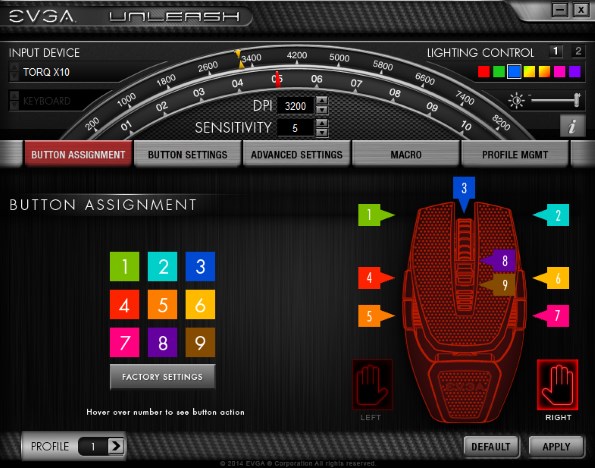
Button assignments are all programmable -- if you want the current Button 9 to be Button 5, that's something you can adjust. DPI and sensitivity settings are modifiable up top, (that bar stays selectable throughout each lower menu).

Hardware, Use, and Feel
Here, we're going to cover the actual use of the mouse. This is where the device you're used to plays a major role -- I've seen reviews of the Torq X10 that described it as wide -- but in my opinion, coming from the bulky, palm-filling M65 series, the Torq X10 actually feels rather slim.
The main mouse switches are high quality; both buttons feel great with solid response and a sensitive (but not too sensitive) trigger point. Unfortunately, the side buttons simply don't have the same feel -- they're extremely sensitive, with a plastic, unsteady motion. Their location on both sides of the mouse, meanwhile, mean that your ring and pinkie fingers are always in danger of clicking one or the other.
The adjustable back plate on the Torq X10 actually helps with this, in my opinion -- when you raise the plate, you can change the angle at which your hand intersects the device and I click the wrong buttons much less with the back raised to its full height. While that's a good thing, it's also essentially an admission that the button quality and placement are suboptimal -- you have to use a feature of the product to avoid a situation that hinders usability.
The scroll wheel is well-balanced and I like the textured top of the mouse, but this brings up another concern -- in order to add weight to the enclosure, you have to pull the top off the mouse by hooking a finger into the back of where the two buttons attach (there's a tiny nook) and then pulling upwards. This entire process feels as though it could snap the plastic hooks that attach the mouse buttons to the fame -- and then, once you're done, you can only insert two of the small weights EVGA provides. The mouse weighs 121g empty and a maximum of 134g loaded. Not only is that a minimal improvement, I wouldn't remove that top one bit more than necessary.
Mouse tracking is good -- we tested the Torq X10 on both a gaming mouse pad and the irregularly covered fabric of a couch. Here, the Torq X10 outperforms the M65 by any objective measure -- we've noticed that the Corsair mice don't handle irregular surfaces particularly well (though certain Logitech mice are far worse). The EVGA mouse, in contrast, handles like a champ.








