Microsoft Surface with Windows RT Review
Windows RT Impressions
If you’ve already made the move to Windows 8 or have experimented with any of the release candidates that were made available during the latter part of the OS’s development, Windows RT will feel quite familiar. In fact, Windows RT might as well have been called Windows 8 for ARM because the experience is virtually identical to Windows 8 when running on an x86 processor.
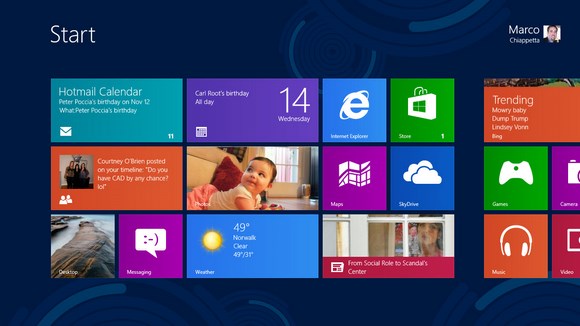
Love it or hate it, the Start Screen is here to stay
The biggest change if you haven’t make the switch just yet is the colorful and over-active Start screen. The tried and true Start menu of old is gone, replaced with a full screen of live tiles and giant icons (relatively speaking). Like Windows Phone, the Live Tiles present on the Windows 8/RT Start screen are constantly updated with information streamed from the web, regarding your friends from social networking sites, e-mail, weather, news, and the like. Although Live Tiles can be useful, they can make the Start screen look rather busy. Of course, opinions will vary. With that said, we still feel the new Start screen is somewhat unappealing visually, but we have found it to be faster and easier to use than the old Start menu, especially when digging for application shortcuts that you don’t have pinned to the taskbar in desktop mode.
The Start Screen is also the home to all of the shortcuts for the new Windows 8-style apps. Window 8-style, aka Metro, aka Modern UI-style apps are available in the Windows Store and generally run full-screen, as most mobile applications would on a tablet or smartphone. They can, however, be “snapped” to either side of the screen, which allows for two apps to be open and running at once. Should you have a number of full-screen apps open though, switching between them is as simple as swiping a finger into the screen from the left edge. The incorporating of simple gestures and swipes makes multi-tasking on Windows RT far superior to any other mobile OS.

The Windows Store looks good, but doesn't have near the selection of iTunes or Google Play just yet
As for the actual selection of apps, however, there is still much to be desired. The fact of the matter is, the Windows Store is still in its relative infancy versus Apple’s App store or Google Play. We fully expect developers to embrace Windows 8 apps, but it’s going to take some time before the selection of apps in the Windows Store even come close to approaching what’s offered on competing platforms. We will say, however, that the quality of the apps available in the Windows Store generally seems high and the visual appeal is there. The Store is also easy to navigate, although we’d like an easy way to sort apps by certain criteria, like price or rating.

Desktop mode could use larger touch-targets in our opinion
When you’re not spending time on the Start screen perusing your Live Tiles or running Windows 8-style apps, Surface and Windows RT offer a desktop mode, which looks just like the Windows 8 desktop. Please be aware though, that Windows RT is NOT compatible with standard desktop application developed for full-fledged Windows. As we’ve mentioned, Windows RT is designed to run on ARM processors, not x86 processors, and as such it is incompatible with standard Windows applications. Surface Pro and tablets built around Intel’s or AMD’s processors will be compatible with all Windows apps, however.

Surface with Windows RT ships with a copy of Microsoft Office built-in
One of the main appeals of Surface with Windows RT is its inclusion of Microsoft Office. Surface with Windows RT comes with Word, Excel, PowerPoint and One Note, right out of the box. And although they’re running on a different processor architecture, they look and function just like their true desktop counterparts.
Although the inclusion of Office is an obvious plus, their usefulness and the usefulness of desktop mode in general on Surface are questionable if you don’t also purchase a Touch or Type cover. Navigating through the Start Screen and Windows 8 style apps is great on Surface, but the touch targets in desktop mode are a bit too small for our liking. The keyboard covers available for Surface also feature built in touch-pads, which make navigating through desktop mode much easier.






