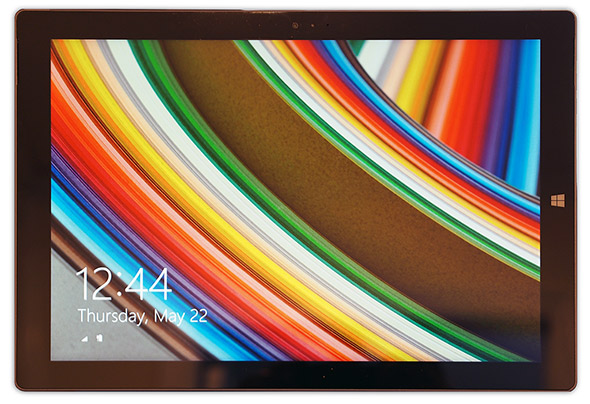Microsoft Surface Pro 3 Review
The Screen and Input Devices
The Surface Pro 3’s screen is one of the device’s more interesting features. Unlike previous Surface devices, the Surface Pro 3’s 12” screen has a 3:2 aspect ratio—the other devices sport a 16:9 aspect ratio. To put that simply, the Surface Pro 3’s screen is taller than Microsoft’s previous-gen Surface tablets, relative to the screen’s width. At 12”, it’s also much bigger overall.
In addition to the different aspect ratio, Microsoft has also upped the ante in terms of resolution. The Surface Pro 3’s screen has a native resolution of 2160x1440, which equates to a pixel density of 216.33 PPI. Under most circumstances, higher resolutions and pixel densities are preferable, because they’ll result in crisper, sharper on-screen images. That is usually the case with the Surface Pro 3, but we should point out that not all Windows applications scale well on HiDPI displays like the one used on the Surface Pro 3. Some menu elements won’t scale at all, and will took tiny (like many of Adobe’s applications), while others scale properly, but look fuzzy. Proper scaling on HiDPI displays is something Microsoft and its many software partners are working on, so it’ll be less of an issue over time, but at this point it is something we must point out.
We should also mention that Microsoft also takes the additional step of color calibrating the Surface Pro 3’s screen. The combination of high-resolution and accurate color reproduction is something photographers or graphics artists will really like about the Surface Pro 3.
With all that said, in real-world use, the Surface Pro 3’s screen is excellent. It’s bright, rich, sharp, and uniform. It is definitely one of the Surface Pro 3’s strong suits.
We should also take a moment to cover the Surface Pro 3’s built-in stereo speakers, which are situated at either side of the screen (although they’re tough to see in the picture). The speakers are now front-firing and tuned for better accuracy and volume. In practice, the speakers on the Surface Pro 3 are clearly superior to previous-gen Surface tablets and better than many ultrabooks too. They’re too small to produce much bass, but overall the sound quality to come out of the Surface Pro 3 is very good, relatively speaking.
Like previous Type Covers, the Surface Pro 3 Type Cover has actual key switches, similar to a laptop keyboard. If you can’t get used to typing on glass, the Type Cover is a must-have accessory, which is why we’d like to see Microsoft include one with the Surface Pro 3.
The new Type Cover is slightly thinner than previous versions, but it is also much taller, to accommodate for the Surface Pro 3’s larger, 12” screen. Much of the additional height, however, is taken up by a long, magnetic strip that runs along the top of the keyboard. This magnetic strip can be used to attach the keyboard to the front of the screen, which adds rigidity and makes using the Type Cover feel more like an actual laptop keyboard. More space was dedicated to the wrist rest area and touch-pad too. The touch-pad is also major upgrade over the previous-gen Touch Cover--it's smoother, easier to click, and handles gestures better, though tracking wasn't always perfect.
Typing on the new Type Cover is not quite as nice as some better laptop keyboards, but it is fairly good. We wish there was a bit more key travel, but there’s obviously not much room for that in a cover that’s so thin.
Microsoft has also introduced a new Surface Pen for the Surface Pro 3. The pen (which is included with the device) connects to the Surface Pro via BlueTooth and enables some pretty cool features. The Pen offers 256 levels of pressure sensitivity and because the display stack on the tablet is so thin, and because Pen input is so responsive, it can give the impression that you’re actually writing on the screen, and not writing on a sheet of glass hovering over the screen. There are two buttons on the side of the pen, which are used for various functions like switching brushes, erasing, etc., and there’s a third button on the top that will automatically launch One Note, even if the tablet is asleep. A future update will also add the ability to take screenshots with the pen.
We can’t pretend to be artists, so don’t expect any stunning, hand-drawn artwork here, but we think the Surface Pen is something users will enjoy. It is very precise and has minimal lag, and works very well.