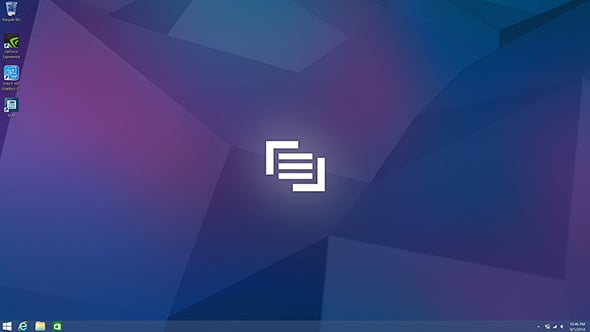Maingear Pulse 15 3K Gaming Laptop Review
Software and First Boot
The Pulse 15 is running Windows 8.1 64-bit and when you boot the laptop, you're taken directly to the Desktop area -- do not pass Go, and definitely do not make a pitstop in the Modern UI. Actually, there's nothing stopping you from popping your head in the Start screen, though don't bother poking at the display, it's not a touch-capable panel (and we're fine with that).
Ladies and gentlemen, what you see above is a textbook example of how to make a customer happy. Notice the lack of third-party bloatware, crapware, and every other type of unwanted-ware that can bog down system performance. Just a clean desktop with copious space thanks to the 3K resolution.
Having said that, it's up to you to install whatever browser you like to surf the web with (assuming Internet Explorer might not be enough), as well as third-party security software if you don't trust Windows Defender to get the job done. We also suggest checking for Windows updates and graphics drivers. There could be new patches available in the time takes Maingear to prep your system and ship it to you.

Having said that, it's up to you to install whatever browser you like to surf the web with (assuming Internet Explorer might not be enough), as well as third-party security software if you don't trust Windows Defender to get the job done. We also suggest checking for Windows updates and graphics drivers. There could be new patches available in the time takes Maingear to prep your system and ship it to you.

In the absence of third-party rubble, Maingear did slip in a System Control Manager utility. It's nothing overly fancy (or obtrusive), though it might come in handy if you want to change a particular setting without searching for its location or using a keyboard shortcut.


The other utility that's included is MSI's Keyboard LED Manager. Why MSI? Maingear's Pulse 15 borrows its chassis from MSI, which also sports an illuminated keyboard.
It's through this utility that you can configure the three customizable LED lighting zones, both in color and how they behave. The software isn't as intuitive as it could be, though it's fun to experiment with nonetheless.
It's through this utility that you can configure the three customizable LED lighting zones, both in color and how they behave. The software isn't as intuitive as it could be, though it's fun to experiment with nonetheless.