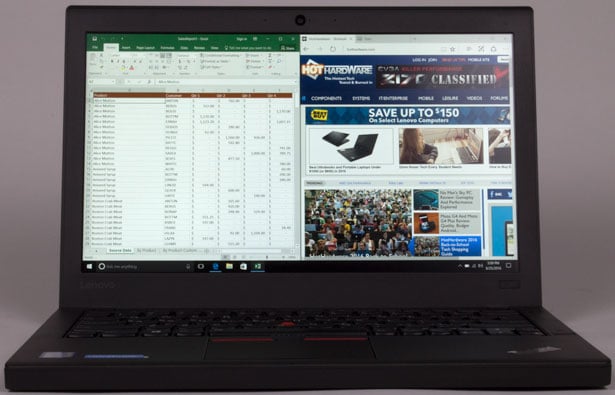Lenovo ThinkPad X260 Review: A Sleek, Tough, All-Business Ultrabook
Lenovo ThinkPad X260 Design and Build Quality
Lenovo’s ThinkPad X260 strikes us as an extraordinarily-tough little ultrabook. The system didn’t flex noticeably when we lifted it, even with the display upright. The display barely quivered when we adjusted its position, which is a far cry from the shaking we’ve seen from too many notebook displays. Lenovo put the ThinkPad X260 through mil-spec testing, exposing the system to temperature and pressure extremes, along with dust and other hardware-hostile situations.
Despite being built for rough play, the ThinkPad 260 is a reasonably-handsome laptop. It’s a little on the blocky side, and at 0.8 inches, it’s a little thicker than the ThinkPad X1 Carbon (0.65 inches) or the ThinkPad X1 Yoga (0.66 inches). But if you stop comparing it to those ultra-sleek devices and look at where it stands in the general pool of business laptops, the X260 comes across as the thin, small tool of a business traveler.
The ThinkPad X260’s 12.5-inch display is an unexciting, get-the-job-done panel. As we mentioned earlier, our unit sports the higher-end display option: a non-touch, 1920x1080 IPS panel with a peak brightness of 300 nits. That said, the display is fine for typical office use. Text and spreadsheets look crisp and the display had very few issues with glare in multiple lighting conditions. The notebook is perfectly capable of streaming video when you kick back at the end of the day, but the experience is (understandably) more muted than the experience you’ll have with an entertainment-oriented notebook that has a better display.
Although the ThinkPad X260’s display doesn’t have the special hinge that allows Lenovo’s Yoga notebooks to transform into tablets, its hinges give it more flexibility than you see it many notebooks. Should you need to, you can push the display back until it lies flat on the desk.
If you’re familiar with ThinkPads, you’re also aware of their reputation for having quality keyboards. The ThinkPad X260’s spill-resistant keyboard is yet another win, providing a very comfortable typing experience. The island-style keys provide enough drop to give you the sense that you’re typing on a desktop keyboard. Interestingly, keyboard back-lighting is an optional feature that you can select when configuring your system. Although we didn’t like the idea of this initially, we can see how users who never use a keyboard backlight would prefer to save the money. Still, $30 to add LED backlights is a tough pill to swallow.
As with most ThinkPads, the X260 has both a trackpad and Lenovo’s TrackPoint. Lenovo wraps both navigation devices into the term, “UltraNav.” The TrackPoint is a boon to anyone who works regularly with spreadsheets or finds themselves wishing there was a more accurate pointing device than the typical touchpad. It also makes switching between typing and mousing nearly effortless – the TrackPoint sits in the center of the keyboard, with the left-, middle- and right-click buttons just below the spacebar. The trackpad itself is very responsive; we were comfortable with both the trackpad and the TrackPoint.
Ultrabooks usually have a light complement of ports, but the ThinkPad X260’s boxy design provides more room than the typical wedge shape of flashier systems. Lenovo even had room for an Ethernet port, which often gets pulled in favor of an Ethernet dongle when manufacturers slim down their systems.
The left side of the ThinkPad X260 has two USB 3.0 ports, a Mini DisplayPort, and an HDMI port, along with a port for the power cord. The right side features the headphone jack, another USB 3.0 port, an SD card reader, and the Ethernet port. This side of the ultrabook also includes a covered SIM card slot, should you want to add mobile broadband.
Despite being built for rough play, the ThinkPad 260 is a reasonably-handsome laptop. It’s a little on the blocky side, and at 0.8 inches, it’s a little thicker than the ThinkPad X1 Carbon (0.65 inches) or the ThinkPad X1 Yoga (0.66 inches). But if you stop comparing it to those ultra-sleek devices and look at where it stands in the general pool of business laptops, the X260 comes across as the thin, small tool of a business traveler.
The ThinkPad X260’s 12.5-inch display is an unexciting, get-the-job-done panel. As we mentioned earlier, our unit sports the higher-end display option: a non-touch, 1920x1080 IPS panel with a peak brightness of 300 nits. That said, the display is fine for typical office use. Text and spreadsheets look crisp and the display had very few issues with glare in multiple lighting conditions. The notebook is perfectly capable of streaming video when you kick back at the end of the day, but the experience is (understandably) more muted than the experience you’ll have with an entertainment-oriented notebook that has a better display.
Although the ThinkPad X260’s display doesn’t have the special hinge that allows Lenovo’s Yoga notebooks to transform into tablets, its hinges give it more flexibility than you see it many notebooks. Should you need to, you can push the display back until it lies flat on the desk.
If you’re familiar with ThinkPads, you’re also aware of their reputation for having quality keyboards. The ThinkPad X260’s spill-resistant keyboard is yet another win, providing a very comfortable typing experience. The island-style keys provide enough drop to give you the sense that you’re typing on a desktop keyboard. Interestingly, keyboard back-lighting is an optional feature that you can select when configuring your system. Although we didn’t like the idea of this initially, we can see how users who never use a keyboard backlight would prefer to save the money. Still, $30 to add LED backlights is a tough pill to swallow.
As with most ThinkPads, the X260 has both a trackpad and Lenovo’s TrackPoint. Lenovo wraps both navigation devices into the term, “UltraNav.” The TrackPoint is a boon to anyone who works regularly with spreadsheets or finds themselves wishing there was a more accurate pointing device than the typical touchpad. It also makes switching between typing and mousing nearly effortless – the TrackPoint sits in the center of the keyboard, with the left-, middle- and right-click buttons just below the spacebar. The trackpad itself is very responsive; we were comfortable with both the trackpad and the TrackPoint.
Ultrabooks usually have a light complement of ports, but the ThinkPad X260’s boxy design provides more room than the typical wedge shape of flashier systems. Lenovo even had room for an Ethernet port, which often gets pulled in favor of an Ethernet dongle when manufacturers slim down their systems.
The left side of the ThinkPad X260 has two USB 3.0 ports, a Mini DisplayPort, and an HDMI port, along with a port for the power cord. The right side features the headphone jack, another USB 3.0 port, an SD card reader, and the Ethernet port. This side of the ultrabook also includes a covered SIM card slot, should you want to add mobile broadband.