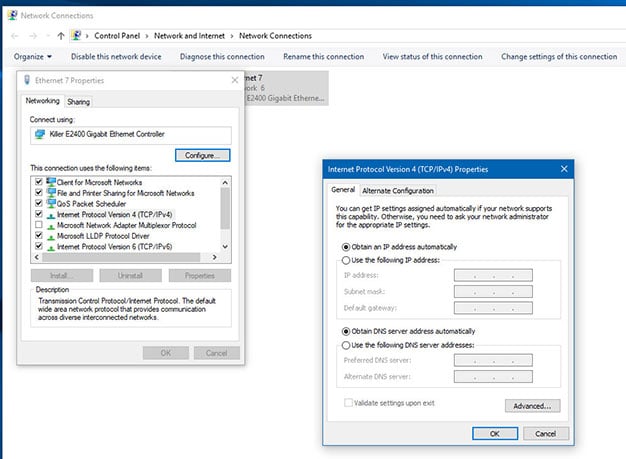Windows 10 Users Facing Windows Update Server Woes, But This DNS Fix Might Work

Some Windows 10 users began reporting this morning that they have been unable to hit the Windows Update server to check for or download updates for their PCs. Normally this process would be relatively straight forward, with Windows 10 either presenting you with a list of available updates or telling you that there are no updates available.
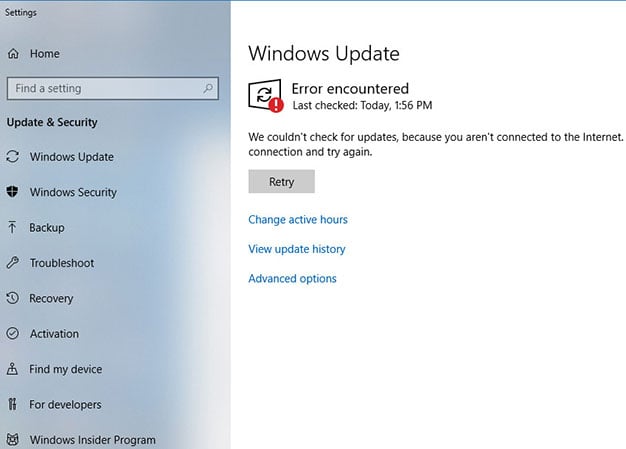
However, users that have Comcast as their ISP in the United States are finding that they can't even hit Microsoft’s Windows Update server. Instead, they are faced with an error message that states:
Error encountered
We couldn't connect to the update service. We'll try again later, or you can check now. If it still doesn't work, make sure that you're connected to the Internet.
The problem has seemingly stumped a lot of people, but some redditors seem to have found a possible culprit. Many users are reporting that borked ISP DNS settings are causing Windows Update to cough up a lung. As of now, there are two solutions have been found to work, although the second seems to have more success than the other.
The first solution -- if you have a dynamic IP -- is to simply reboot your router. You can either do this from within the configuration page for the router or by pulling the power to the unit. Once plugged back in and given the chance to cycle through and connect to your ISP, you should be delivered a new IP address along with refreshed DNS settings. There's no guarantee that this particular option will work in all cases but some Comcast users have seen some success this method.
The second solution is to simply use a public DNS server like Google or Cloudflare. The easiest way to do this is to pull up the Start Menu and type "Network Connections" in the search box. Then click "View Network Connections". From there you'll want to find the network adapter that you use to connect to the Internet. Right-click on it which should bring up the Properties page for the adapter. Double-click on Internet Protocol Version 4 (TCP/IPv4).
At the bottom of the box that pops up next you'll want to click on the radio button that says "Use the following DNS server address".
To use Google's public DNS server, you can enter in 8.8.8.8 and 8.8.4.4. If you want to use an alternative like Cloudflare, you can input 1.1.1.1 and 1.0.0.1. Hit the "OK" button, and try Windows Update again. Hopefully your update woes will now be resolved.
If neither of these solutions work, we’d suggest that you hang tight and wait for an official response from Microsoft. The company has not yet made a public comment on this latest issue, but it is likely checking to make sure that any bugs that might be on its end are eradicated. We’ll update this post once we hear back from the company.