Searching In Microsoft Outlook Is Broken On Windows 11 Again, Here's A Workaround
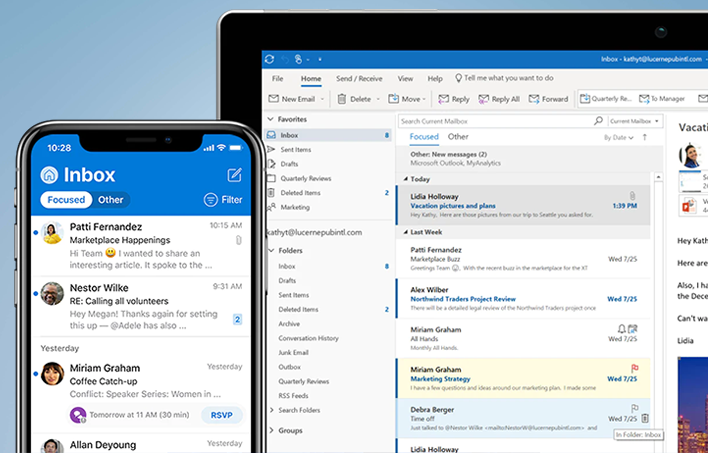
An annoying Outlook bug has seemingly crawled out of the woodwork again, after having pestered users around this same time last year. In a recently posted support document, Microsoft said it is investigating an issue that is preventing Outlook Desktop on Windows 11 from displaying recent emails in search results. The company also says it is "currently working on a solution" but does not have a timeline on a fix.
The odd quirk has to do with Outlook Desktop tapping into the local Windows Search service to index emails. According to Microsoft, this issue mostly affects users with POP, IMAP, and offline Exchange accounts. That's because emails hosted by Microsoft 365 and connected Exchange accounts use Service Search instead of Windows Search, the former of which is not impacted by the bug.
This is reminiscent of a similar bug that impacted Outlook users a year ago after upgrading to a Windows 11 preview build (Windows 11 launched to the public in October 2021). At the time, users complained that Outlook would return no results when searching for emails. There were also reports that cancelling a search would cause Outlook to freeze up in Windows 11.
We're not aware of any freezing complaints this time around, so there's your silver lining. There's also a temporary workaround for those affected. It involves disabling Windows Desktop Search, which in turn forces Outlook to use its own built-in search functionality. It comes with a warning that "search performance will be impacted because a group policy has turned off the Windows Search Service," but at least you can hunt down those emails you're looking for.
How To Disable Windows Desktop Search
Microsoft's temporary workaround is not for the squeamish because it involves diving into the system registry. You can break things by mucking around in the registry, so just be careful not to go around deleting and altering entries on a whim.
Follow these steps to apply the workaround...
- Right-click Start select Run to open the Run box
- Type regedit and click OK
- Navigate to HKEY_LOCAL_MACHINE\SOFTWARE\Policies\Microsoft\Windows
- Select Edit > New > Key and name the key Windows Search
- Select Edit > New > DWORD Value
- Name the DWORD PreventIndexingOutlook and then press Enter
- Right-click PreventIndexingOutlook and select Modify...
- Type 1 in the Value data box and then select OK
- Exit the registry and restart Outlook
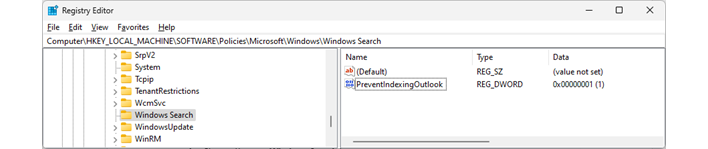
The image above is what it should look like. Note that you can go back in and change the 1 to 0 to disable the setting, or deleting it altogether should do the trick as well. Either of those would be the recommended option after Microsoft fixes the Outlook bug in Windows 11, though of course it's completely up to you.

