Microsoft Preps Windows 7 Patch Days After Ending Support To Fix Wallpaper Blunder

As a last hurrah for Windows 7, Microsoft issued the operating systems final update, KB4534310, on January 14th, but it had a rather nasty side effect. As we reported, KB4534310, turned the desktop wallpaper black for some users. In other words, Windows 7 literally went out with a bang.
Microsoft is now acknowledging the defect, writing, "After installing KB4534310, your desktop wallpaper might display as black when set to Stretch." Even though this blunder is completely the fault of Microsoft, many assumed that customers would simply be out of luck with an official patch given that Windows 7 is no longer supported (outside paid of Extended Security Updates for corporate customers).
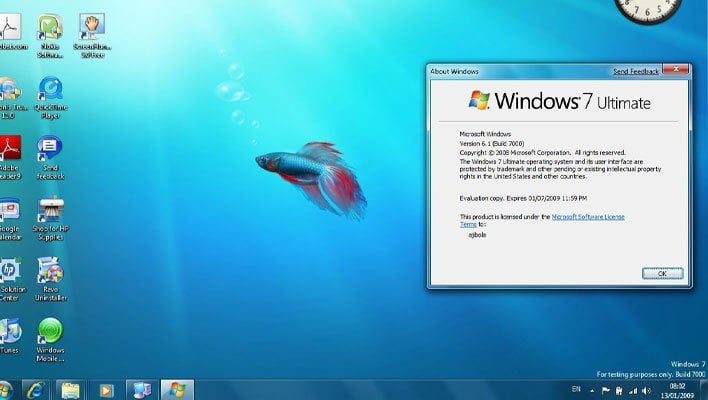
That's definitely good news for Windows 7 users who are affected by this problem, but we don't foresee the company making any more exceptions going forward on Windows 7 updates. For those that don't want to wait for the official patch, you can follow these steps to reclaim your wallpaper:
- Go into the Desktop Background settings and select the Fill option to restore your custom image, then select Stretch again. It will stretch the image as normal until your reboot your PC, at which point it is replaced by a black wallpaper. So, don't reboot after doing this. Save the changes.
- Right-click on your desktop, select View, uncheck Show Desktop icons, and select Show Desktop Gadgets.
- Exit all windows and hit the Print Screen key to take a screenshot. Using your image editing program of choice (MS Paint, Photoshop, GIMP, or whatever), save your screenshot.
- Go into the Desktop Background settings and use your saved image as the new background. In the position setting, select Center. You can now safely reboot your PC without having the background revert to a black wallpaper.
- Right-click on your desktop, select View, and re-enable Show Desktop icons.
In other more mission-critical news, Windows 7 users won't receive a security update for Internet Explorer to address a zero-day remote code execution vulnerability.

