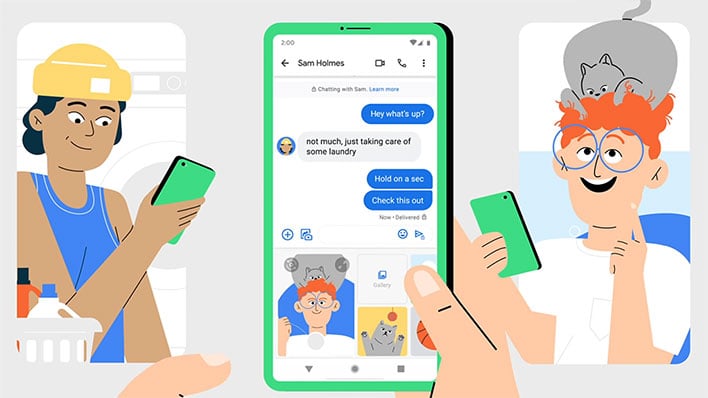Google Brings End-To-End Encryption To Android's Messaging App, Here's How To Enable It
Worried about those secret recipes, sultry photos, or other confidential messages you have been sending on your Android phone? Well, good news. Google feels it has sufficiently tested its end-to-end encryption feature that arrived in beta last year, and is now rolling it out to the masses. However, there are some things you should know.
For one, end-to-end encryption can only be enabled when chatting with one other person. It does not work for group chats, so keep that in mind. Also be aware that end-to-end encryption is not available for SMS (short message service) and MMS (multimedia messaging service) texts, and instead you have to be taking advantage of RCS (rich communications service).
What's the benefit here? Basically an added layer of privacy and security.
"End-to-end encryption is a security method that keeps your communications secure. With end-to-end encryption, no one, including Google and third parties, can read eligible messages as they travel between your phone and the phone you message," Google explains.
To hide messages from digital snoops, encrypted chats (including text messages and accompanying files, like photos and videos) are turned into scrambled text that look like nonsense to the naked eye. A secret key is needed to decode the messages, and that key only exists on the two phones that are exchanging communications. Furthermore, a new key gets generated for each message, while the previous key gets deleted.
"The messages delivery server, and any person or third-party who might gain access to data for messages and content sent between devices, won’t be able to read end-to-end encrypted messages because they don’t have the key.
Each end-to-end encrypted conversation has a unique verification code. This code must be the same for you and your contact to verify that your messages are end-to-end encrypted," Google adds.
So there's your crash course on instant messaging encryption. It's actually a bit more complicated and nuanced, but that gives you a general idea of how it works. Anyone with a passing care about privacy and security should be using encryption, when possible. And now it is, on Android's messaging app.
How To Enable End-To-End Encryption On Android's Built-In Messaging App
Previously, Android users who were not part of the end-to-end encryption beta had to seek out third-part messaging services for the added layer of privacy, like WeChat. That is no longer the case. Enabling end-to-end encryption is rather easy. Here's what you need to do...
- Be sure both you and the person you are texting are using the official Messages app in Android
- Turn on chat features
- Use data or Wi-Fi for RCS messages
That is all there is to it. To elaborate on Step 2, however, you may see a notice that your device isn't automatically configured for chat features. If it is supported by your carrier, you may get a notification indicating "Do more with Messages." If so, open up Messages, then tap on Get Started > Next, and tap Yes when prompted to keep Messages connected.
You can also turn chat features on or off by opening Messages, tap the three vertical dots in the upper-right corner, select Settings, tap Chat features, and toggle "Enable chat features" on or off.
How can you tell if it is working? There are a couple of clues. For one, RCS messages appear dark blue while SMS and MMS messages are light blue. Again, end-to-end encryption is not available with SMS and MMS, so be sure your messages are dark blue.
Secondly (and most importantly), look for a banner with a lock icon that says, "Chatting with [contact name or phone number," which indicate that your messages are encrypted. There will also be a lock button icon on the send button, along with a lock icon on the timestamps of end-to-end encrypted texts.