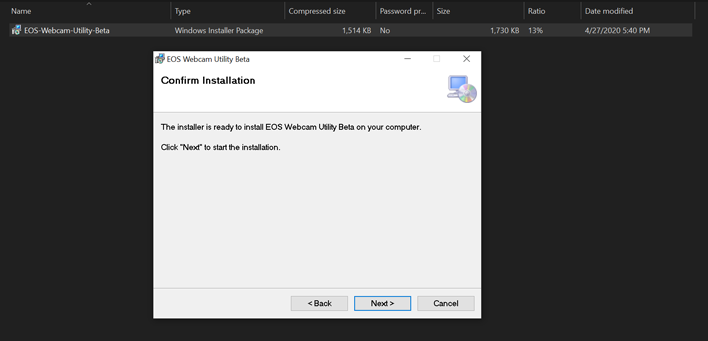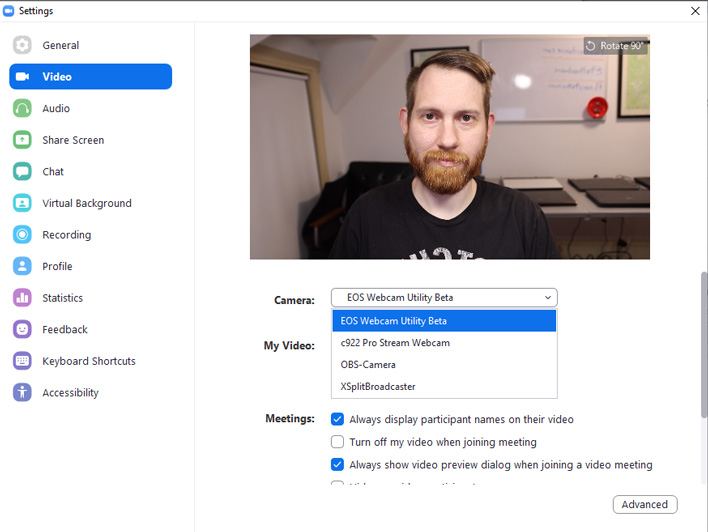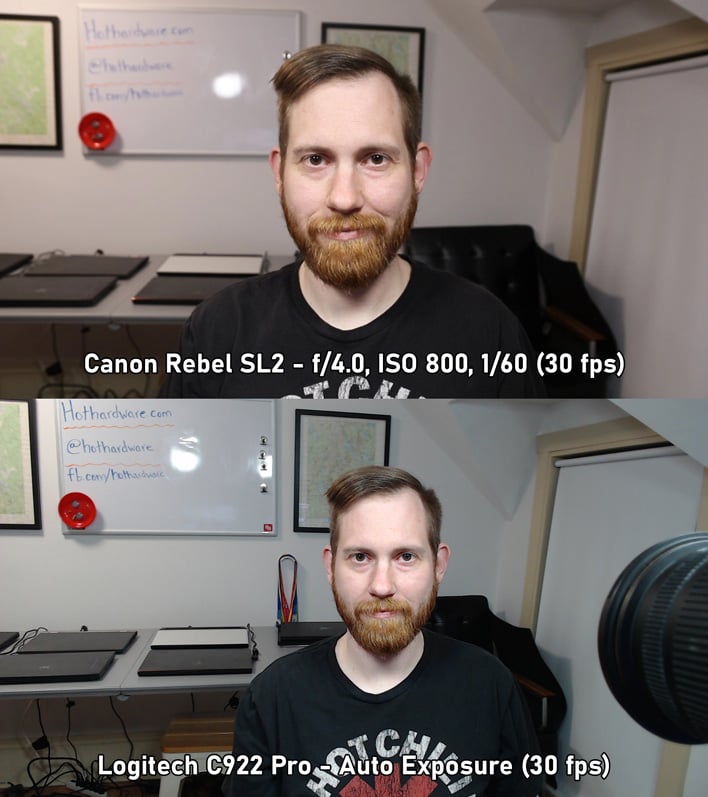Here’s How To Setup Your Canon DSLR As An Awesome USB Webcam For Video Chats
If you are searching for a webcam upgrade to boost your Zoom or other video conferencing quality, you may already have it. Canon has released a free EOS Webcam Utility which allows many of its cameras to function as plug-and-play USB webcams on Windows computers.
The idea of using a DSLR or mirrorless camera as a webcam is certainly nothing new. Many streamers already leverage these cameras using an HDMI capture card. These capture cards can be pricey – into the hundreds of dollars – and are currently in short supply. Still, they do provide the highest-quality option for cameras that can provide a “Clean HDMI-out” signal. Some cameras can provide HDMI out, but the signal is not “clean” which means screen overlays and menus cannot be disabled.
By contrast, the EOS Webcam Utility requires only a supported camera model and a USB cable to connect it to your computer. This is typically a Mini-USB or USB-C cable, depending on the camera model. No other hardware is required, but you probably do want a tripod. We tested the EOS Webcam Utility with our Canon EOS 80D and Canon Rebel SL2 DSLR’s and were impressed with the results.
Setting Up The EOS Webcam Utility
The setup process is remarkably easy, though we did run into a couple snags that were easily sorted. Head to Canon’s page for the EOS Webcam Utility first and then select your camera model. This will bring you to your camera’s support page. Download the software labeled “EOS Webcam Utility Beta 0.9.0 for Windows”. As this is a beta, the version number may vary – be sure to get the latest update.The software downloads as a .zip file, so extract that and double click the .MSI package it contains to begin the installation. After a couple clicks, the EOS Webcam Utility is installed. The installer prompts you to reboot your system before you click finish, but it does not reboot automatically so take care of that manually.
Once your system is back up, flip your camera into video mode and connect the USB cable. You may not see any messages appear, but if you look at your Skype, Zoom, Hangouts, or other video calling app settings, you will now have “EOS Webcam Utility Beta” as a camera option. This may be where you hit your first snag. The EOS Webcam Utility does not appear to be recognized by the Windows Store version of Skype that ships with Windows 10. However, we were able to select it with Skype for Desktop, Zoom, and Google Hangouts. For Hangouts, we just had to be sure the Camera permission was granted within Chrome at hangouts.google.com.
Users may also experience another snag if they have the Canon EOS Utility installed as well. If the EOS Utility is running in the foreground or system tray, it will block the EOS Webcam Utility from detecting the camera. Users will need to exit EOS Utility from the system tray and preferably set it to not launch automatically for the most seamless experience.
Enhancing Your Video Call Quality
For USB 2.0 cameras (e.g. those with a mini-USB port), the video resolution is limited to a maximum of 1024x576. This is a far-cry from Full HD, but the shallow depth of field you gain from the larger sensor size and wide aperture lenses still provides a much better image than any “1080p” webcam we have tested. You may want to turn up your camera’s sharpness a touch to compensate for the resolution loss, but either way it is perfectly serviceable for conference calls or to overlay on gameplay.In the sample images below, we compared our Canon Rebel SL2 via EOS Webcam Utility to our Logitech C922 Pro webcam. We used OBS Studio to stretch the DSLR’s output to 1920x1080 from 1024x768. We used the great value Sigma 17-50mm f/2.8 lens, but set the aperture to f/4 to demonstrate what users can expect from Canon’s 18-55mm f/4-5.6 kit lens as a bit of a “worst case scenario.” Even still, the depth of field from our Canon camera is much shallower which allows the cluttered background to be less distracting. The Logitech cam’s image has more sharpening applied, but it also shows significantly more shadow noise and blotches in my T-Shirt. Its auto color balance may be a little more pleasing, but the Canon is more accurate and can be adjusted to taste.
More importantly, the EOS Webcam Utility provides a “clean” video signal despite the Canon EOS 80D and Rebel SL2 lacking a clean HDMI-out function. Additionally, the cameras’ face tracking with Dual Pixel autofocus still works flawlessly. The camera’s live view display remains active for users to adjust settings, change focus points, and otherwise interact with the camera as usual.
I have personally spent a not-insignificant amount of time tinkering with third-party applications to achieve this functionality. digiCamControl is a free open-source option that can work but introduces a fair amount of lag that will put your audio out of sync. It also does not work directly as a webcam, but instead requires enabling the software’s built-in web server to stream the video feed to an application like OBS Studio. Then you can output the OBS Studio capture as a webcam using a plugin like VirtualCam. SparkoCam is another alternative which can function directly as a webcam, but it requires a license fee to use without a massive watermark and still incurs the same lag issue.
We have not noticed any significant lag nor any dropped frames while using EOS Webcam Utility. We used the setup during our Destiny 2 livestream with a greenscreen to great success – outside of a forgetting to put fresh batteries in the camera beforehand. Yeah, your camera will burn through batteries unless you pick up a Canon DC power adapter (Canon Rebel SL2/LP-18 or Canon EOS 80D/LP-E6). We recommend diving into your camera’s settings to disable Auto Power Off as well to avoid any other unintended shut downs. Neither EOS Webcam Utility nor the third-party options transmit camera audio, however. You will still need a separate microphone connected to your computer.
We did try connecting our EOS 80D and Rebel SL2 to the computer at the same time, but only the first camera connected would register. Perhaps a future update could extend the functionality to support multiple cameras at once, but for now something is indeed better than nothing. We presume a Mac version is also in the works, but MacOS – and Linux - are currently unsupported. Maybe Canon can push out updates to bring Clean HDMI-out to all their cameras while they are at it and remove the 30-minute record limit now that the EU has scrapped their customs duty that enforced it. You can download the EOS Webcam Utility (Beta) directly from Canon’s support website.