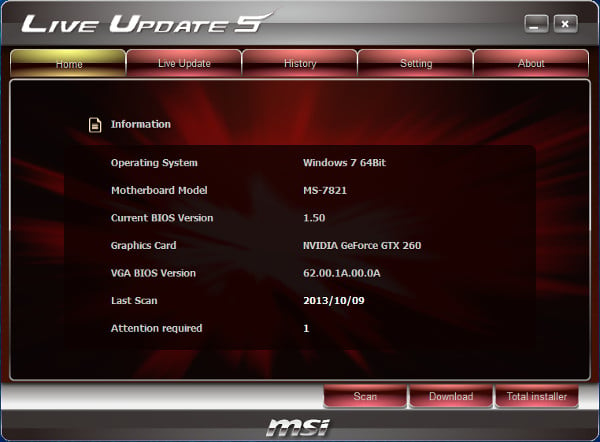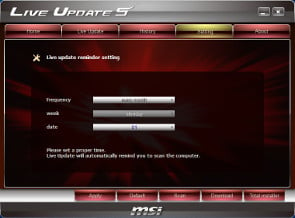MSI Z87 Motherboard Roundup: Rockin Haswell
Introduction and MSI Z87 Features
We’ve already had a taste of what ASUS and Gigabyte have to offer in the way of Z87 motherboards, and now it’s time to give MSI’s lineup a spin. MSI’s offering of Z87 motherboards has essentially three tiers: the “POWER” series (which includes four XPOWER and MPOWER boards), a trio of gaming boards, and five mainstream boards. The company sent us a motherboard from each area to put through their paces.
The Z87 chipset goes hand-in-hand with Intel’s 4th-generation Haswell processors, and we outfitted the three MSI boards--the tiny Z87I, the Z87-G45 Gamer, and the Z87 MPOWER Max overclocker--with an Intel Core i7-4770K (3.5 GHz) CPU to see how the trio performs.
MSI built all of its Z87 mainboards with "Military Class 4" components, which are designed to enhance stability and include Hi-c Caps rated for 160,000 hours, super ferrite chokes that allow for 30% higher current, and Dark Caps that are rated for 40 years of “office use” and more than 10 years of work under a full load. MSI’s Military-Class Essentials promise strong EMI and ESD protection as well as better component protection from humidity and high temps.
The Fast Boot utility helps the system--you guessed it--boot faster, and it has a Go2BIOS button that lets you boot into the BIOS without having to bang on the Delete key repeatedly. (It’s the little things in life, folks.) Super RAID is simply three Intel utilities--Rapid Start, Smart Response, and Smart Connect--rolled into one, and Super Charger will give extra juice to a USB port to more quickly charge your attached mobile device.
However, the two big stars of the software show on MSI’s platform are Live Update 5 and the MSI Command Center.
Live Update 5 is a simple but powerful application that makes it easy for you to keep your drivers, software, and utilities up to date. You can set the software to run a scan for updates periodically or run it manually, but either way you prefer to run it, Live Update 5 is a one-stop shop for updates.
Command Center is chock full of goodies, and tinkerers may lose themselves among the many settings they can adjust. There are five sections: CPU, DRAM, GPU, RAMDisk, and OC Genie.
Under CPU, you can adjust CPU core frequency, adjust the CPU ratio, and change the BCLK; set different auto fan modes or switch to manual settings; and adjust the CPU voltage. You can perform essentially the same adjustments under DRAM and GPU (but obviously for the memory and graphics card, respectively).
RAMDisk is a brilliant, tried-and-true tool (and is also found on ASUS’ RoG boards) that lets you treat your unused system memory somewhat like SSD cache to give a hand to your system storage. You can create a new drive letter, determine the disk size and format, and add a number of options for settings and backups.
The final tab within Command Center is OC Genie, which is MSI’s auto-overclocking utility. It will give you automatic stable overclocks by adjusting settings on the CPU, DRAM, and GPU, and all you have to do is shut down the system, press the OC Genie button on the motherboard, and turn the system back on. You can also enable OC Genie from within the BIOS.
If you’re hungry for even more settings to adjust and (for the most part) at a more granular level, you can click Advanced in the Command Center window to pull up Voltage, Fan, and DRAM. Clicking any of those will bring up more detailed settings you can adjust. If you click Setting, you can open the Record function and track voltage, fan speed, and temps over time.
From the Setting feature, you can also set parameters for safe component operation and receive warnings when and if something maxes out past your preferred limit. Finally, the Information area will give you detailed data on the motherboard, CPU, and memory.
That's a lot of software in support of these boards. Let's look at the hardware...
The Z87 chipset goes hand-in-hand with Intel’s 4th-generation Haswell processors, and we outfitted the three MSI boards--the tiny Z87I, the Z87-G45 Gamer, and the Z87 MPOWER Max overclocker--with an Intel Core i7-4770K (3.5 GHz) CPU to see how the trio performs.
MSI built all of its Z87 mainboards with "Military Class 4" components, which are designed to enhance stability and include Hi-c Caps rated for 160,000 hours, super ferrite chokes that allow for 30% higher current, and Dark Caps that are rated for 40 years of “office use” and more than 10 years of work under a full load. MSI’s Military-Class Essentials promise strong EMI and ESD protection as well as better component protection from humidity and high temps.
MSI Z87 Motherboard Series Software Features
As expected, MSI wasn’t stingy with their bundled software. There are some usual suspects such as the Intel Extreme Tuning Utility and Norton, as well as Trend Micro Safe Sync (none of which you have to install if you don’t want to). MSI also threw in 7-Zip, a handy open source extraction tool, which is a nice touch.The Fast Boot utility helps the system--you guessed it--boot faster, and it has a Go2BIOS button that lets you boot into the BIOS without having to bang on the Delete key repeatedly. (It’s the little things in life, folks.) Super RAID is simply three Intel utilities--Rapid Start, Smart Response, and Smart Connect--rolled into one, and Super Charger will give extra juice to a USB port to more quickly charge your attached mobile device.
However, the two big stars of the software show on MSI’s platform are Live Update 5 and the MSI Command Center.
Live Update 5 is a simple but powerful application that makes it easy for you to keep your drivers, software, and utilities up to date. You can set the software to run a scan for updates periodically or run it manually, but either way you prefer to run it, Live Update 5 is a one-stop shop for updates.
Command Center is chock full of goodies, and tinkerers may lose themselves among the many settings they can adjust. There are five sections: CPU, DRAM, GPU, RAMDisk, and OC Genie.
Under CPU, you can adjust CPU core frequency, adjust the CPU ratio, and change the BCLK; set different auto fan modes or switch to manual settings; and adjust the CPU voltage. You can perform essentially the same adjustments under DRAM and GPU (but obviously for the memory and graphics card, respectively).
RAMDisk is a brilliant, tried-and-true tool (and is also found on ASUS’ RoG boards) that lets you treat your unused system memory somewhat like SSD cache to give a hand to your system storage. You can create a new drive letter, determine the disk size and format, and add a number of options for settings and backups.
The final tab within Command Center is OC Genie, which is MSI’s auto-overclocking utility. It will give you automatic stable overclocks by adjusting settings on the CPU, DRAM, and GPU, and all you have to do is shut down the system, press the OC Genie button on the motherboard, and turn the system back on. You can also enable OC Genie from within the BIOS.
If you’re hungry for even more settings to adjust and (for the most part) at a more granular level, you can click Advanced in the Command Center window to pull up Voltage, Fan, and DRAM. Clicking any of those will bring up more detailed settings you can adjust. If you click Setting, you can open the Record function and track voltage, fan speed, and temps over time.
From the Setting feature, you can also set parameters for safe component operation and receive warnings when and if something maxes out past your preferred limit. Finally, the Information area will give you detailed data on the motherboard, CPU, and memory.
That's a lot of software in support of these boards. Let's look at the hardware...