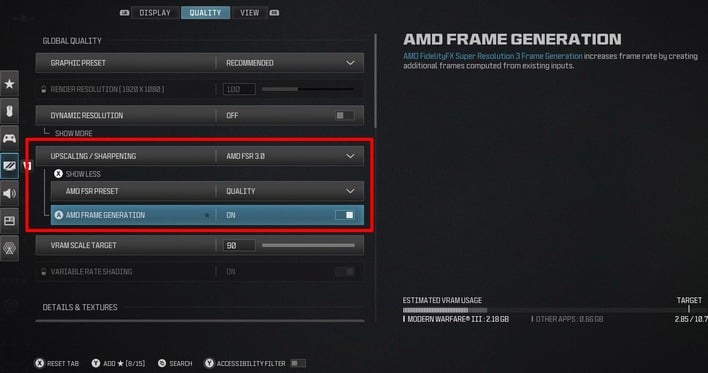ASUS ROG Ally Levels Up With Frame Generation And It Works In Nearly All Games
We've written a fair bit about these technologies in the past, but the short version is that both are frame generation methods for AMD hardware. FidelityFX Super Resolution version 3 brings a game-specific method for integrating frame generation technology that works on any hardware, not just AMD's own. However, just like previous versions of FSR (and competing frame generation technologies), it requires game integration.
There's a fair bit to know about using FSR 3, AFMF, and frame generation in general. For one thing, it's not going to produce satisfactory results at low frame rates. If your game can't consistently run at around 50 FPS or higher, don't bother with frame generation; it's going to look bad and play worse. Likewise, if your game is extremely sensitive to input lag, like competitive FPS titles such as Counter-Strike, you don't want to use frame generation because it does slightly increase input lag.
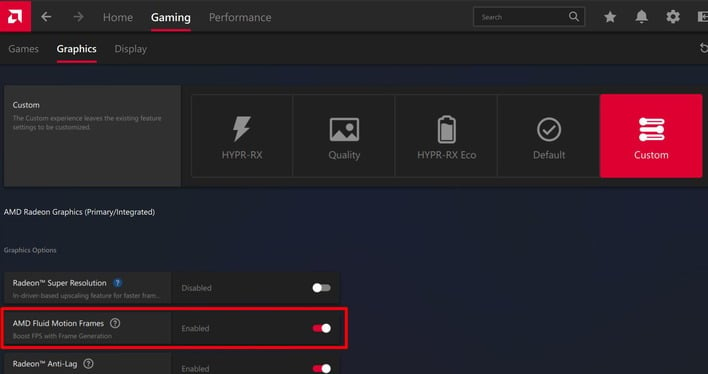
However, for titles that can hit a 50-60 FPS baseline and which aren't overly sensitive to input lag, enabling FSR 3 or AFMF could give you a really nice bump in visual smoothness. We've tested it in a few games, and it really does work surprisingly well to give an improved sensation of visual fluidity. On a 120-Hz screen like the ROG Ally's, all you need to do is enable AFMF, then play your game in full-screen mode, disable vsync, and set a frame rate cap below the refresh rate—118 FPS works well. If the game doesn't have its own framerate cap feature, you can set one in the AMD Adrenalin software.
As this post goes up, our ROG Ally is still updating to the latest software—and has been attempting to do so for quite a while—so we haven't been able to try it ourselves yet. We have tried it on hardware as meager as a Radeon RX 6500 XT, though, and it really does help there. We have no doubt that for some titles, this could be a great upgrade on the ROG Ally. We'll update this post with some impressions once we get it working.